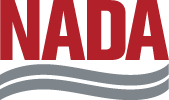PROFESSIONAL SERIES LOGIN GUIDE
FOLLOW THE STEPS BELOW
1. Open https://www.nada.org/nada/education-consulting in your web browser
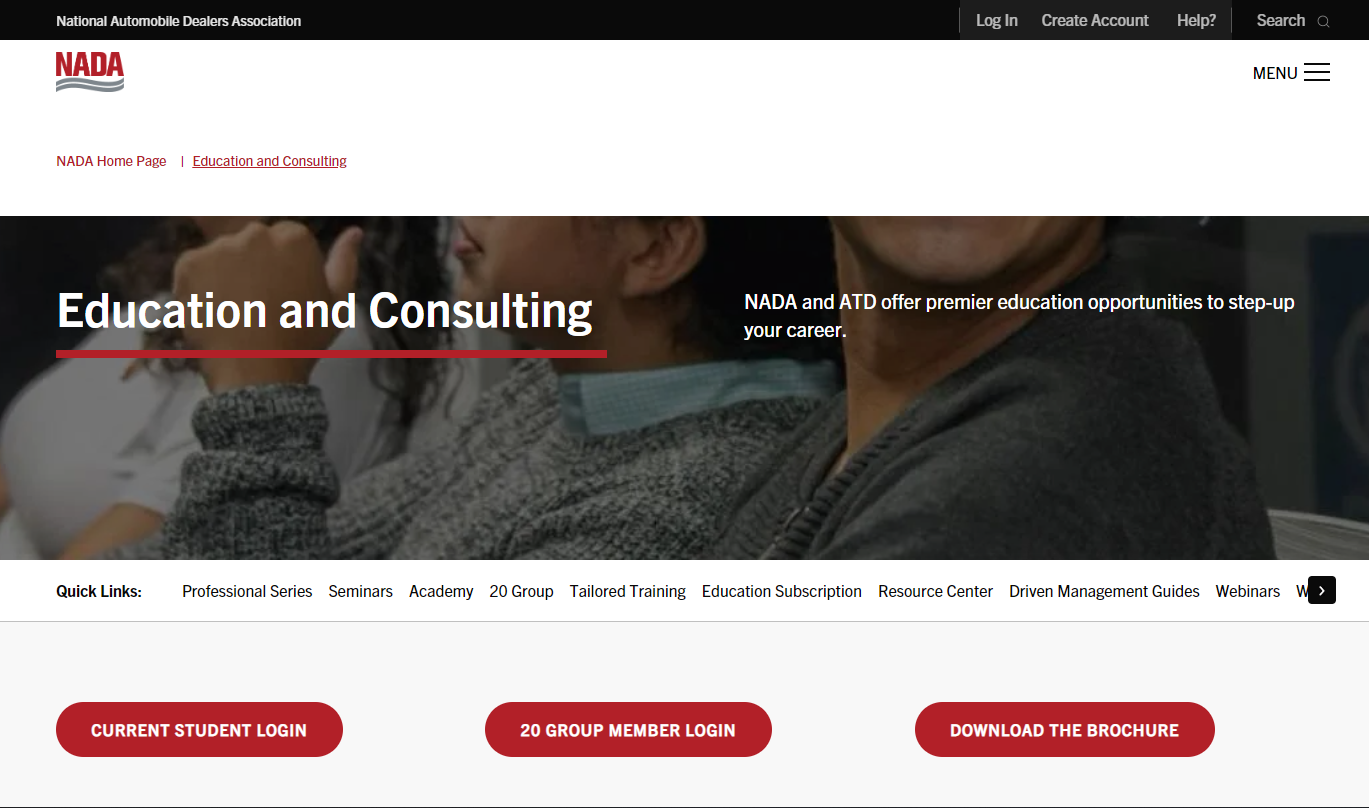
2. Select on the Login icon on the top of the page to expand the login screen.

3. Type in your email address and password in the respective fields. Click the Login button to sign in.
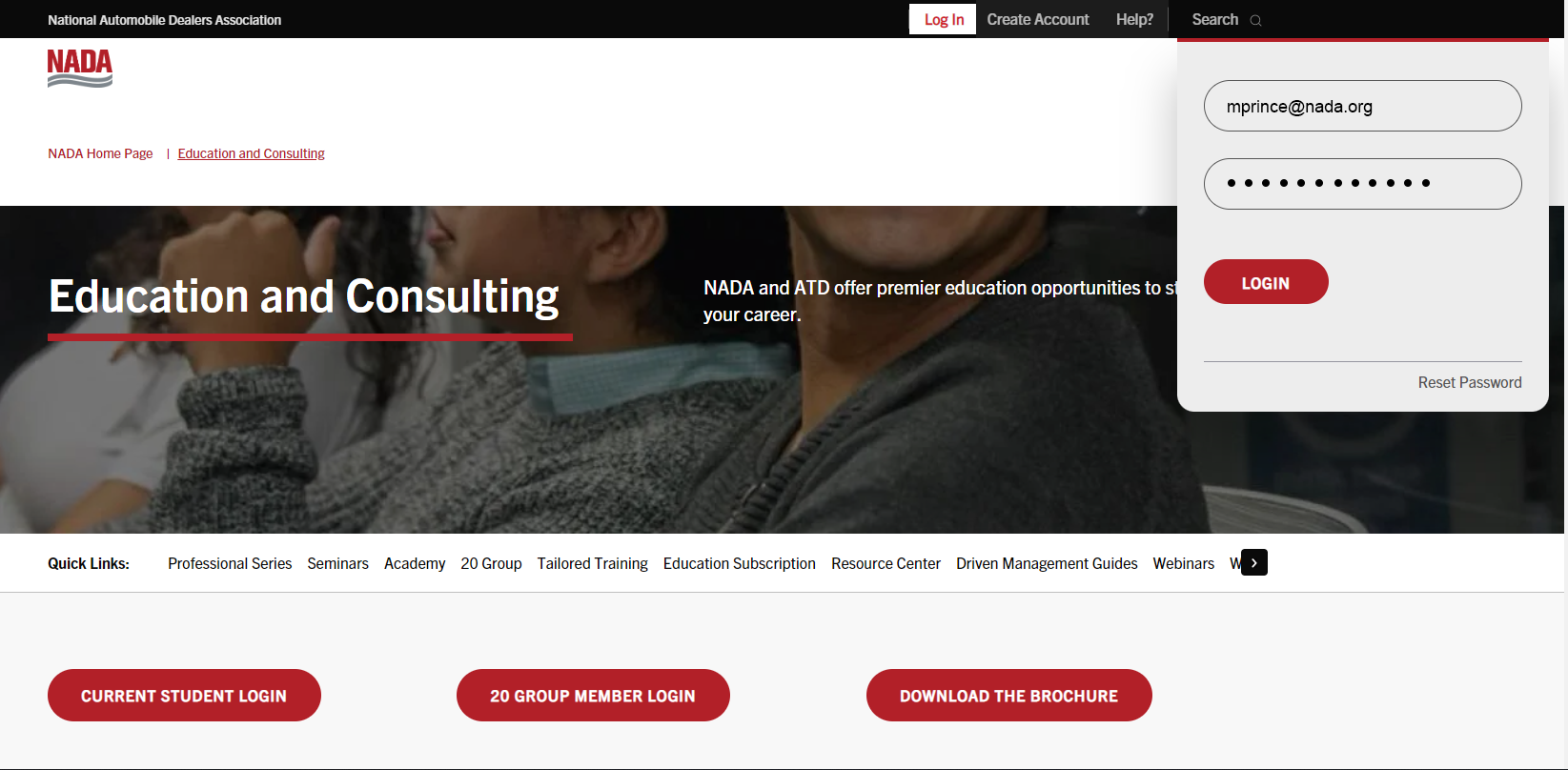
4. Select the Current Student Login button to open the Education Portal Sign-in Page.
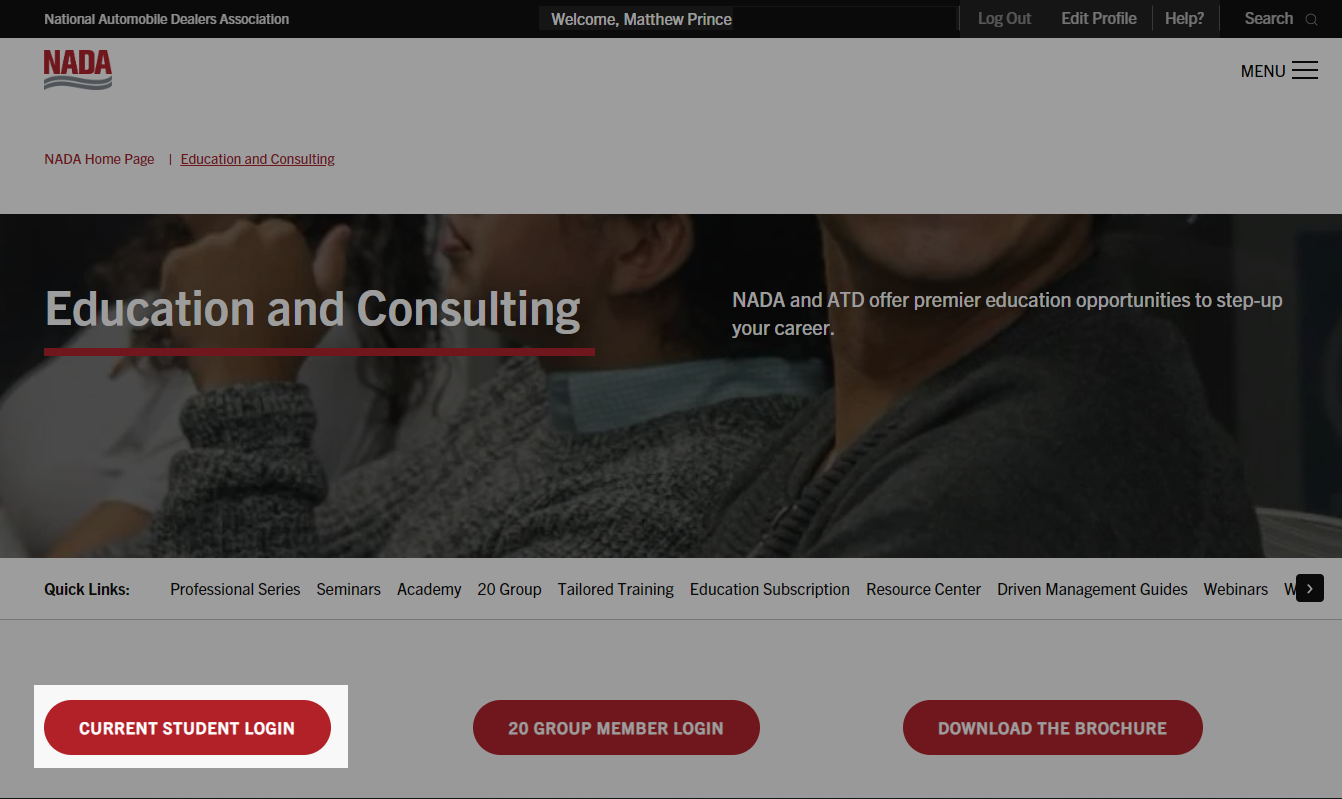
5. Type in your email address and password in the respective fields, and then select the Continue button go to the Education Portal.
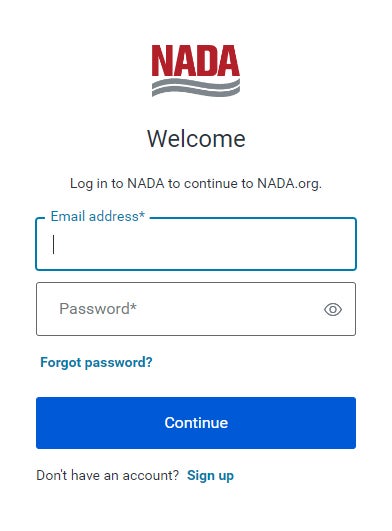
6. You will land on the dashboard of the NADA Education Portal.
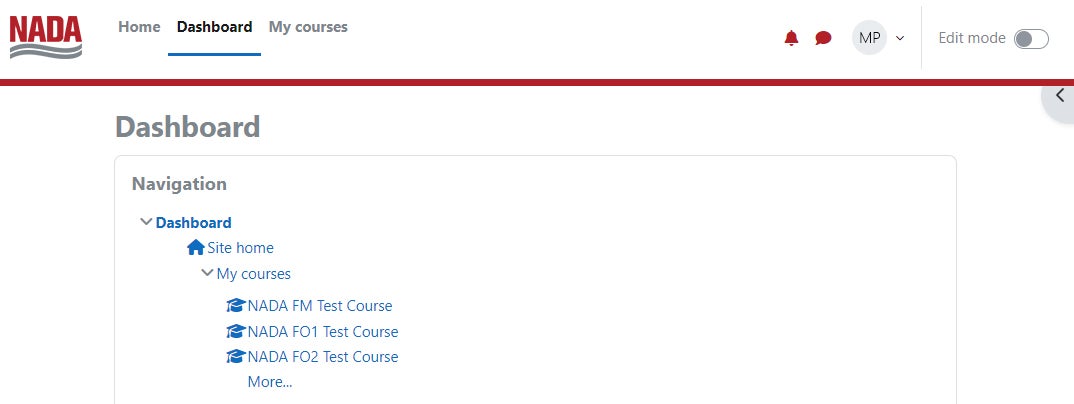
NEED HELP? CONTACT

Convince Your Manager
Do you need help attending Professional Series? Download this template letter, edit it and share it with your manager.
If you are having trouble receiving emails From NADA please see the following:
Notifications: Not Receiving Emails?
If you are not receiving emails in your inbox, then you will need to ask your dealership's IT department to whitelist http://lms.nada.org and the IP address for our site: 23.20.132.172 so you can be sure to get emails in the future to your email client. In the meantime, please use the mailbox icon on the top right corner of your page to check your email messages.